We have all seen those really eye catching black and white photos that have a portion of the picture left in color. I am going to show you the easiest way (in my opinion) to turn your photo black & white while leaving eyes or clothing or any object you chose colored
First off you need a color photo that you wish to add this effect to. I chose this adorable picture of my Son, Aiden.
Next make sure you have the background COPY selected and go up to the top of your screen again and click Enhance>Convert to Black and White.
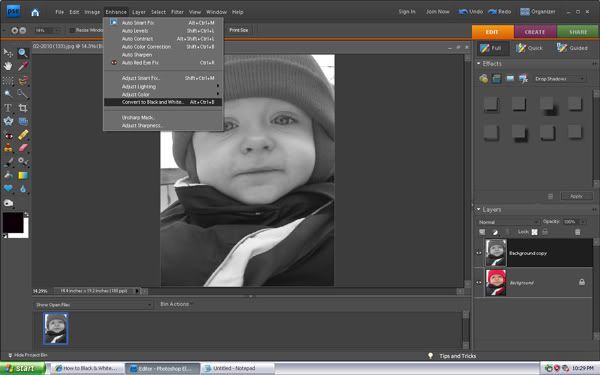
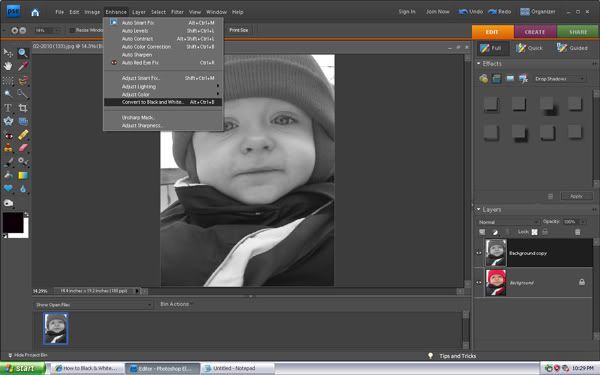
Now with the eraser tool, erase the parts you do not want to be black and white (with the “background copy” still selected).
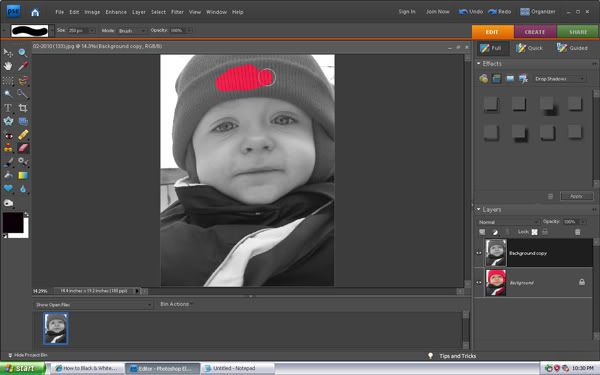
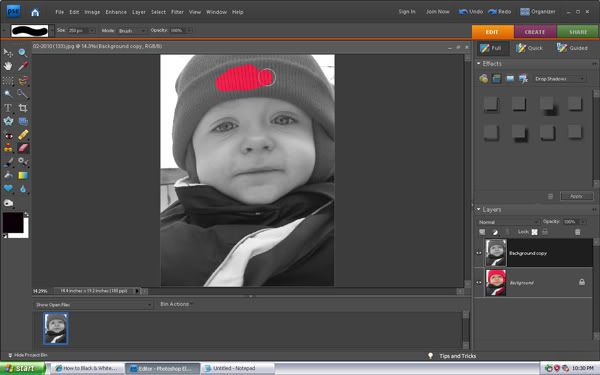
There you go, easy as can be!

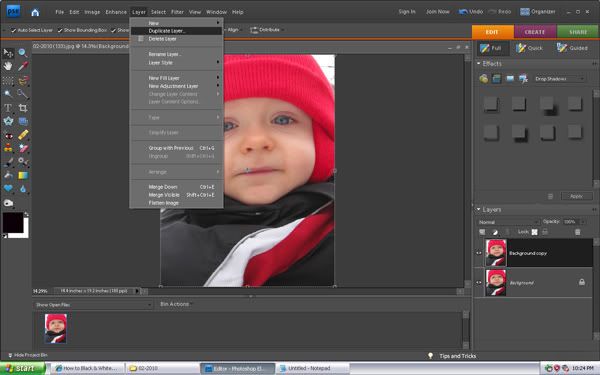

Geen opmerkingen:
Een reactie posten